How to obtain Pantone References from Artwork Files
In this article, I’m going to explain how you can obtain Pantone references which are needed if you’re looking to use Screen Printing to create customised clothing or accessories. This article will also look at how you can determine the specific colours with an artwork file or design so you can present these to the printing company to ensure that your colours are perfectly respected at all times.
Often our clients are not experienced graphic designers and this means that it’s difficult to obtain a Pantone colour reference as, more often than not, our client doesn’t know what one is. A Pantone colour reference is the reference that is given to each colour that you use and it allows us to match the colours of your artwork with the inks that we’re going to use to ensure that all of your colour schemes are perfectly respected and replicated. Without the Pantone reference, the best that can be achieved is a “closest match”, unfortunately, this isn’t always the best option as the closest match will look different and this could result in your printing not being 100% perfect.
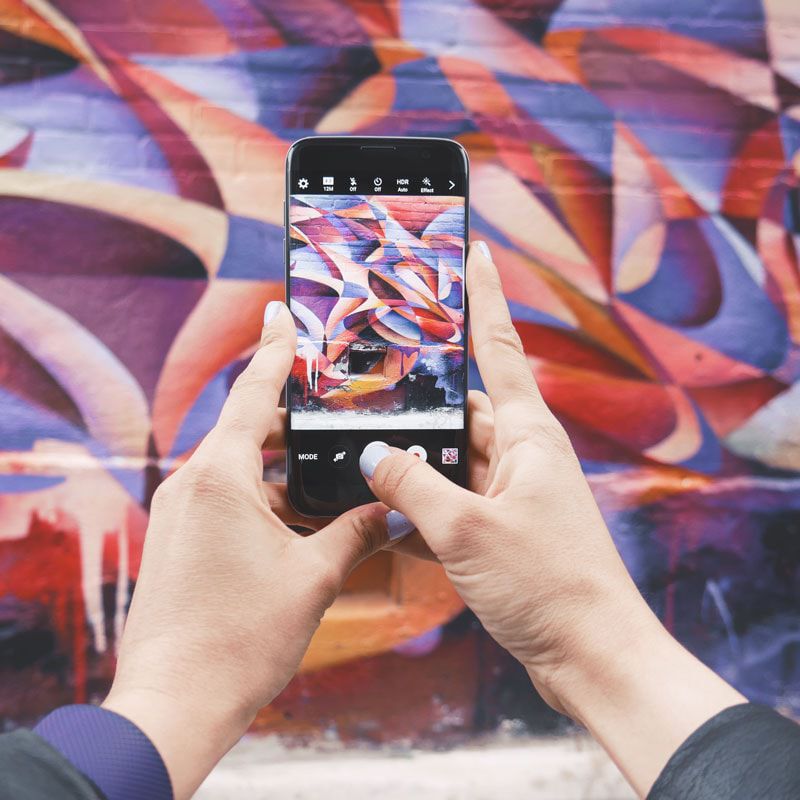
For the most part, not knowing what a Pantone reference is or how to obtain it isn’t a big problem. At Garment Printing, we have a team of designers that are available to help you get this number so we can pass it on to our printing department. Sometimes, however, it is essential that we provide the production team with the Pantone reference and not settle for the closest match scenario. This is especially the case for larger companies where it’s necessary for their branding to be consistent throughout all of the printed products and marketing materials.
This tip is only designed to work with vectored designs and it does require a basic understanding of Adobe Illustrator, but if you follow our clear instructions, even a total beginner should be able to understand this though.
- Open the artwork in Illustrator.
- Ensure the design is fully vectored by hovering the cursor over the edges of the design. If a coloured line surrounds the designs element, then it’s vectored.
- Using the Direct Selection Tool, drag around the entire image.
- Then select ‘Edit’, ‘Edit Colours’ and then ‘Recolour Artwork’.
- Click the small box under where it says “none” and select ‘Colour Books’, then ‘PANTONE+ Solid Coated’.
- The swatches panel will now display all the Pantone’s found within the image.
When screen printing at Garment Printing we can match exact pantone colour references, ensuring your finished printed T Shirts and printed clothing match your brand guidelines and that the colours are printed perfectly.
Some printing techniques, such as DTG printing, doesn’t allow for Pantone matching, nor does embroidered clothing, but we always work closely with our clients to ensure perfection. Please note that before we print any clothing we always create a visual proof free of charge for your approval before the printing starts.
This ensures no mistakes occur and you get exactly what you need.